How to Remove Duplicate Drives in Windows 10
Drive Icons are always useful to navigate through the system drives with ease. Instead of opening This PC window each time, it is far more easy and simple to click on those icons to help you navigate through the drives of your computer. It is an open secret that Windows 10 contains many amazing features coupled with an elegant navigation system.
Latest release 10 doesn't seems to be that much good as far as navigation goes. The Duplication of the Drives in the File Explorer is one of the more irritating issues coming from the latest update. It basically creates duplicate drives in many places like left navigation panel and This PC window. The same goes true for the duplicate folders and files. Before you proceed to tackle this issue, it is better to get the Windows 10 duplicate file finder and delete all kinds of duplicate files. Get Clone Files Checker here and remove Windows 10 dupes:
![]()
Clone Files Checker Download w/ Verisign Digital Certificate
Actually this is not a problem. Whenever you connect an external device to your PC, it shows 2 drives with the same content.
How'd you feel if the same scenario takes place with your system drives? Obviously you won't want that to happen as it will be a complete mess, to put it simply.
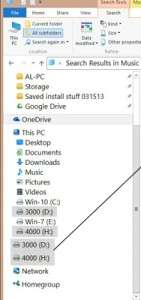
Duplicate drives will only complicate matters, especially when you need to navigate to a file buried deep somewhere fastly. And once you look at the icons on the left panel, all you can see is few drives appearing twice!
As always, we've come up with a solution to what was bothering you. So let's jump right into it without wasting any more time.
Steps to fix duplicate drives in Windows 10 File Explorer
To fix the Duplicate drives problem in Windows 10 file explorer, you simply have to remove a key from the Registry. It is as simple as that. To do this, follow the simple steps given below.
- Press the Win + X keys simultaneously and select Run from the options.
- After opening the Run dialog box, type regedit and press Enter . It will prompt you to confirm the action. Click Yes and the Registry Editor will be opened.
- Now follow this path in registry keys list on the left panel and Navigate to the DelegateFolders key.HKEY_LOCAL_MACHINE\SOFTWARE\Microsoft\Windows\CurrentVersion\Explorer\Desktop\NameSpace\DelegateFolders
- After navigating to the DelegateFolders key, there will be a sub-key named as {F5FB2C77-0E2F-4A16-A381-3E560C68BC83}
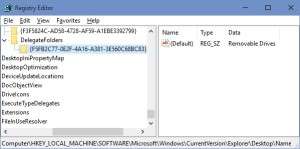
- Delete the {F5FB2C77-0E2F-4A16-A381-3E560C68BC83} key by right-clicking it and selecting the Delete option. Once this key is deleted, there won't be any duplicate drive icons in Windows 10 File Explorer.
Note: If you're running the 32-bit version of Windows 10, all is accomplished and you can relax. If you're a 64-bit user, you will find that the duplicate drive icons are still present in some windows like Browse window or Save and Save As windows used by some 3 rd party applications.
To identify your system type, right click This PC icon and then choose Properties . In the new System window you can determine whether it's a 32 bit or 64 bit type of Windows.
To get rid of this, you need to remove one more key from the Registry. To do this:
- Open Run dialog by pressing Win + R keys together.
- After opening the Run dialog box, type regedit and press Enter . Next, confirm the action. Click Yes and it will open the Registry Editor.
- Now follow this path on the list in the left-hand side and navigate to the DelegateFolders key. HKEY_LOCAL_MACHINE\SOFTWARE\WOW6432Node\Microsoft\Windows\CurrentVersion\Explorer\Desktop\NameSpace\DelegateFolders
- Under the DelegateFolders key, delete {F5FB2C77-0E2F-4A16-A381-3E560C68BC83} key.
If you've followed the steps carefully, you will no longer see any duplicate drives in Windows 10 File Explorer. Have fun.

Raza Ali Kazmi works as an editor and technology content writer at Sorcim Technologies (Pvt) Ltd. He loves to pen down articles on a wide array of technology related topics and has also been diligently testing software solutions on Windows & Mac platforms. If you have any question about the content, you can message me or the company's support team.
Clone Files Checker utilizes industry-approved cookie tracking technologies. We want to take you into confidence that your privacy is never compromised. Accept Reject Read More
How to Remove Duplicate Drives in Windows 10
Source: https://www.clonefileschecker.com/blog/fix-duplicate-drives-in-windows-10-file-explorer-2/